Streaming your terminal apps as video
If you’ve ever looked into how to record your terminal and share it with a friend, chances
are you’ve come across tools like ttyrec or asciinema. These
store the inputs and outputs of your terminal session in text files that can be
shared and replayed.
What if you want a video of your terminal instead? Or, perhaps, a video stream of a single program, running unattended on your computer?
It turns out, with some clever uses of xvfb-run, xterm, and
FFmpeg’s x11grab screen recorder, we can do just that - convert a
terminal app’s output into a live video stream.
For this example, let’s stream the system monitoring tool btop on Ubuntu
22.04. In one terminal window, run:
xvfb-run --server-args="-screen 0 1024x720x24" -f /tmp/auth.txt xterm -maximized -e btop
This will launch a virtual X11 display with screen dimensions of 1024x720. The XAUTH
cookie is stored at /tmp/auth.txt, which will be used later. The program to run under
the virtual display is xterm, which will start up maximized and automatically run btop on startup. By default, xvfb-run will use display number 99.
In another terminal windows, run:
XAUTHORITY=/tmp/auth.txt ffmpeg -video_size 1024x720 -f x11grab -draw_mouse 0 -i :99 -f flv -listen 1 rtmp://localhost:4444/stream
This will tell ffmpeg to use the XAUTH cookie from the previous step and read from
the X11 display with x11grab. The flag -draw_mouse 0 disables rendering of the
mouse pointer on the screen. The input device is :99, referring to display number 99.
Finally, the input stream is converted into FLV video and streamed at the given url.
Finally, use ffplay to view the stream:
ffplay rtmp://localhost:4444/stream
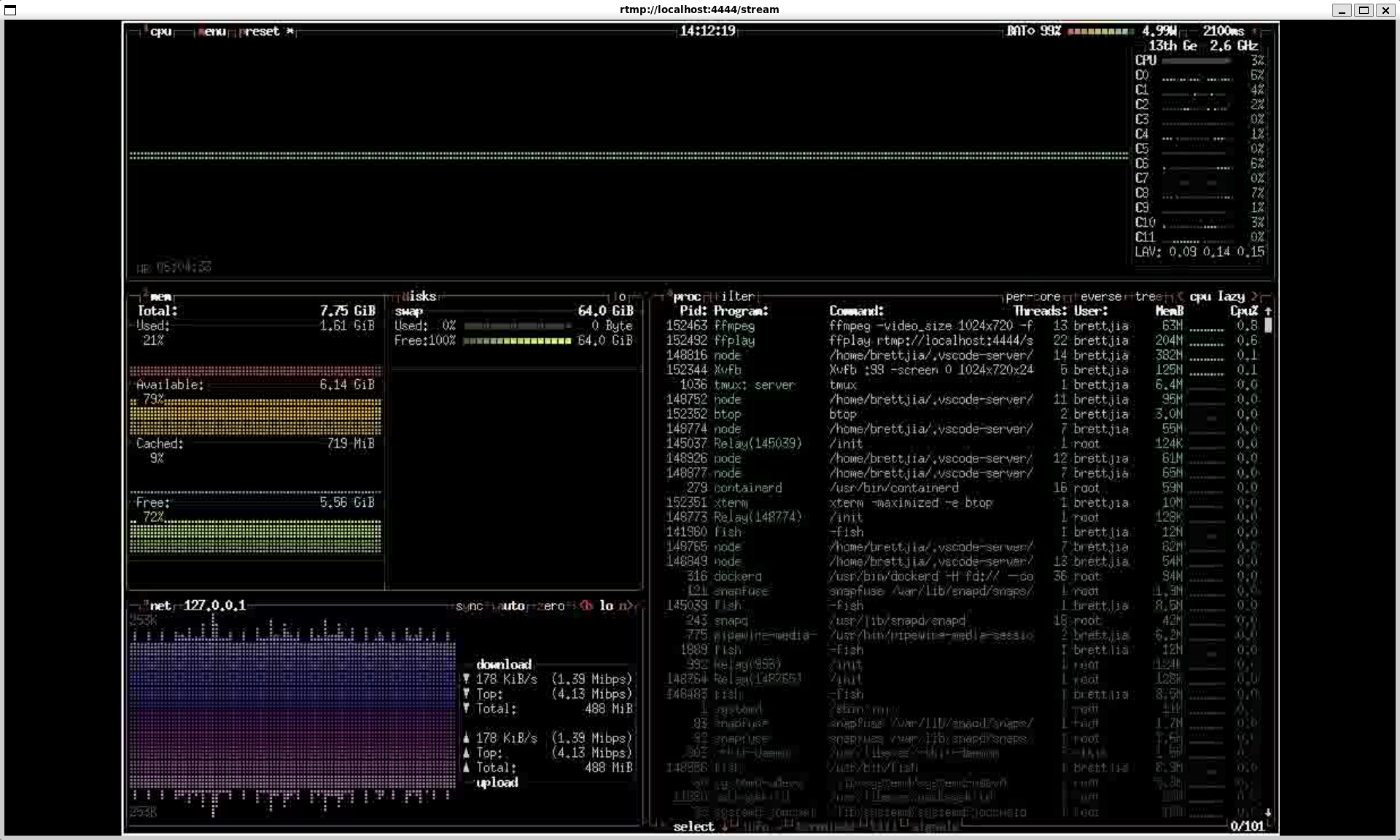
btop streaming to ffplay
